Embedding a HubSpot form
Embedding a HubSpot form
ADVANCED FEATURES & INTEGRATIONS
Private Publications
Monetized Access (Recurly)
Google Tag Manager Integration
Shopify Integration
Mailchimp Integration
Embedding a Hubspot form
< BACK TO OVERVIEW
Learn how to capture sign-ups directly into HubSpot from Readz
If you use HubSpot as your CRM platform, you can embed HubSpot forms into your Readz publications to capture and submit leads directly to your HubSpot database.
Note: Embedded HubSpot forms will capture and submit leads which will only be located in Hubspot, not in the Readz database. Readz styling cannot be applied to your HubSpot forms. If you want to use Readz styled forms, please scroll down to the section below about exporting form submissions from Readz into HubSpot.
1. Create your form and find the embed code
Create your form as usual in HubSpot, then click the "Actions" menu in the top right-hand corner and select "Embed code"
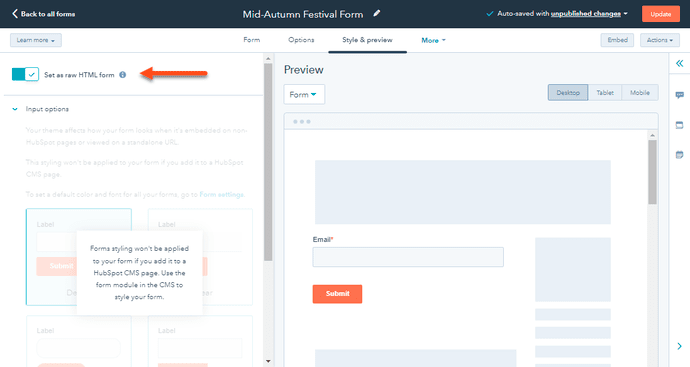
In the popup that appears, use the "Copy" button to copy the embed code to your clipboard.
Find information about setting up and styling your Hubspot form here.
2. Add a form button to your Readz project
In Readz, open your project and add a button to your page. The button is simply a styled textbox to which you will then add an action. For example:
SUBSCRIBE
This textbox has padding on the sides, a color border and rounded corners. A different style is set for "Hover" state (click on "Hover" at the top right of the Element Style panel to choose the style that will be displayed when the user hovers over the button).
3. Have the button open the embedded Hubspot form in a popup
Apply an Open Lightbox action to the button. Click on the example below:
SUBSCRIBE
Drag and drop a Script element into the pop up. You can find it in the last section of the Add Elements panel.
Enlarge the script element to a size that will fit the form.
4. Paste your embed into the Readz script element box.
Select the script element, open Element Source and paste the embed code from step 1.
Save your changes and open your project preview link to check how the form is displayed.
Note: Script elements can't be previewed in the editor.
Alternative scenario: Exporting form submissions from Readz styled forms and importing those into HubSpot
If embedding HubSpot forms is not for you, you can use the Readz form builder and export form submissions from Readz and import them as contacts in HubSpot.
1. Create the form
2. In Readz, go to your dashboard, find your publication, and open the database to export your form results.
3. From the top menu, you can download all submissions for each form in that publication. When you’ve downloaded the CSV file, follow HubSpot’s guide on importing contacts to bulk upload them into HubSpot.
Contact Support
STAY IN THE LOOP
Sign up for product updates
Here is where your Hubspot form will be displayed.
