Adding a Search Element
Adding a Search Element
ELEMENTS & STRUCTURE
Types of Content Elements
Grid
Navigation: Menu
Blocks: Ready-made Layouts
Forms
Adding a Hamburger Menu
Adding a Search Element
< BACK TO OVERVIEW
The search element can be found in the Add Elements panel, under "Jedi Tools".
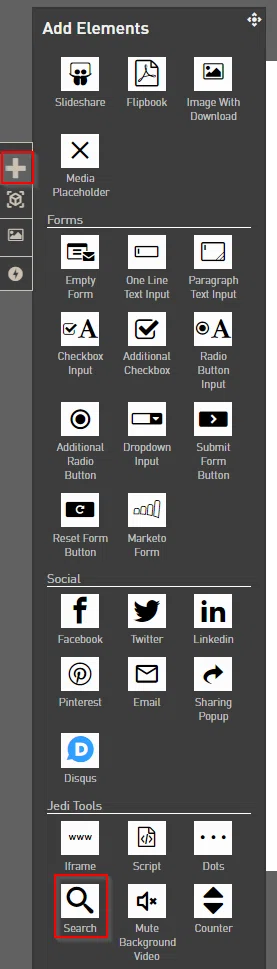
The search tool consists of a textbox where the user can type a search term, and a box below it where the results will be displayed.
It can be placed in any part of the page or remain hidden until the user clicks on a button.
Example 1:
Adding the search element will automatically index your content and allow readers to search on particular keywords from within the project.
This search icon is positioned in the header. Clicking on it opens a box that contains the search tool.
Example 2:
This search button consists of text and an icon, and is positioned next to the menu icon at the top right of a page. Clicking on it opens a box that contains the search tool.
Click on the search field to open Search Properties.
You can edit the placeholder text displayed in the search field and choose if results will be opened in the same window or in a new tab.
Finally, you can select the
scope
of the search:- Project: The results displayed will consist of
pages within the same project
that contain the search terms.- Domain: The results displayed will consist of
pages of any project within the same domain
that contain the search terms.- Account: The results displayed will consist of
pages of any project within the same account
that contain the search terms.Configure your search tool
1. Add an image of a search icon
2. Add a box under it and name it "Search box"
3. Drag and drop a search element onto the box
4. Select the search icon and open Element Actions, Jedi tab
How to set this up
5. Add an On Click action to
Toggle Hide/Show Element
. Select "Search box" as the target element. Click on "Hide Target Element" so that Search box remains hidden until the icon is clicked on for the first time.6. You can edit the Element and Text styles of the search and results fields in the same way you can edit any textbox.
NOTE: The search tool only indexes results from published pages. If you test it in a preview of an unpublished project, it won't show results from that project.
Contact Support
STAY IN THE LOOP
Sign up for product updates
