Adding And Managing Users
Adding And Managing Users
Where to find user management
IMPORTANT NOTE:
You need to have the 'Owner' role in Readz to be able to add and manage users.
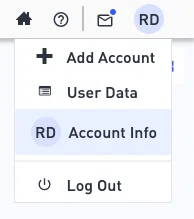
The user management panel is part of your 'Account Info'. You can access 'Account Info' in the top right corner of the dashboard.
- Open your dashboard
- In the top right corner, open the menu under your initials
- Select 'Account Info'
- The Account Info panel will open
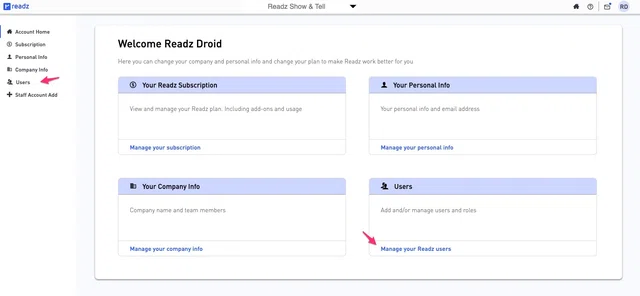
In the 'Account Info' panel, you can access the user management panel either by:
- Selecting 'Users' in the navigation panel on the left
- Selecting 'Manage your Readz users' in the 'Users' panel
The user management panel will open.
User management overview
Status
The status shows whether a user's status is active or not. Active users count towards the maximum number of users on your account.
When you add new users to your account, the platform will send them a login invite. The status of these users will then show an hourglass until they access the Readz platform.
Name
This is the name that users add when they log in the first time into the platform. The name can be changed in the 'Your Personal Info' section.
Email address
This is the email address that is used when adding users to the Readz platform. The email address can be changed in the 'Your Personal Info' section.
Role
The role of the user: 'Member' or 'Owner' will be shown here. A user's role determines the rights they have within the Readz platform.
Users can have either of these two roles assigned: 'member' or 'owner'.
- With the 'member' role, users can access and edit the projects in the domains they have access to.
- With the 'owner' role, the user also gets access to the management features of the account, such as adding users, changing the subscriptions and so on.
Domains (Has access to...)
Your account can contain multiple domains. In the overview, you can see how many domains each user has access to. A list of the specific domains can be found by clicking to the details of the particular user.
Once a user has access to a specific domain, they get access to all projects within that domain.
Adding another user
You can add another user by clicking 'Add another user' on the bottom of the current panel. The 'Add user' panel will open.
To add another user, you need to enter their email address, define their role in the Readz platform and select which domains the user will have access to.
All domains
When a user has access to 'all domains', they will automatically get access to every new domain added to the project. If the domains are checked individually, then they do not get automatic access to new domains.
When you have entered the necessary information, click 'Confirm'. The new user will receive an email invitation with the necessary login to the Readz platform. The new user will be able to enter their name and select their password.
'Pending' users
As long as the new user has not accessed the Readz platform with the login information and set their password, the status of the new user will show it is pending with an hourglass icon, and the name field will be blank.
Note that pending users also count towards the maximum number of users on your account.
Once the new user has accessed the Readz platform and set their password, their status will show 'active'.
Managing users
You can change the user details for your users by hovering over the user in the panel and then clicking on the arrow at the end or anywhere on the highlighted section.
This will open the user management details.
In the user management panel, you can make several changes to the user profile:
- Change the user's role (member or owner)
- Change the domains the user has access to
And you can also:
Delete the user
By selecting 'Remove this user from this account', and clicking 'Confirm', the user will be removed from your account. That user will no longer have access to the Readz dashboard for your account, and the user will also not count towards your maximum number of users.
Additional information
Password strength
When users sign into Readz for the first time, or when they change their passwords, a minimum password strength is required for increased security.
Maximum number of users on your account
If applicable, the maximum number of users on your account is shown in the overview. All the users shown in your user management overview count towards your maximum number of users. This includes users whose status is 'pending'.
An exception to this is users whose status shows 'Staff'. This status indicates that a Readz staff member has access to some of your domains. Staff members do not count towards your member limit.
Mostly, staff access to your domain is temporary (e.g. during training periods). You can remove staff from your domain by simply deleting them from your account (see above).
Contact Support
STAY IN THE LOOP
Sign up for product updates
