Copying Pages
Copying Pages
You can re-use pages and their layouts by simply copying them - even from one publication to another!
It's really common that within a publication, there will be common elements that appear on most, if not all, pages. Common examples include headers, footers (which you would do with the multi-page functionality) but also call-to-actions, or your layout structure.
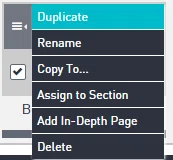
To copy or duplicate a page, navigate to the page list on the left side of the editor, and click the menu icon. From the list, select 'duplicate.' A copy of the page will be made directly below the page you had selected, and it will be formatted for all devices.
When you duplicate or copy a page, all the layout elements and content will be copied over, and also the styles associated with that page.
Copying a page to other projects is another option. From the editor, select the menu icon on the page you want to copy. Choose the option 'Copy to'. Designate which project in your publication you want to send a copy of that page to. If you're looking to send a copy of a page to different publication, you'll first need to make a copy of the project under the same URL. Then in the project list, you can copy a project over to a different URL.
Note that before you copy a page, the page’s layout ideally should be checked out for all 3 device variants. Then when you copy the page, that checked version is copied to all 3 devices.
Finally, once your entire project is completed, you can duplicate your entire project for future use. Duplicating your project copies all pages along with all their elements and current content to be reused. This is very useful because you'll only need to make minor edits like text changes and image swaps.
Contact Support
STAY IN THE LOOP
Sign up for product updates
